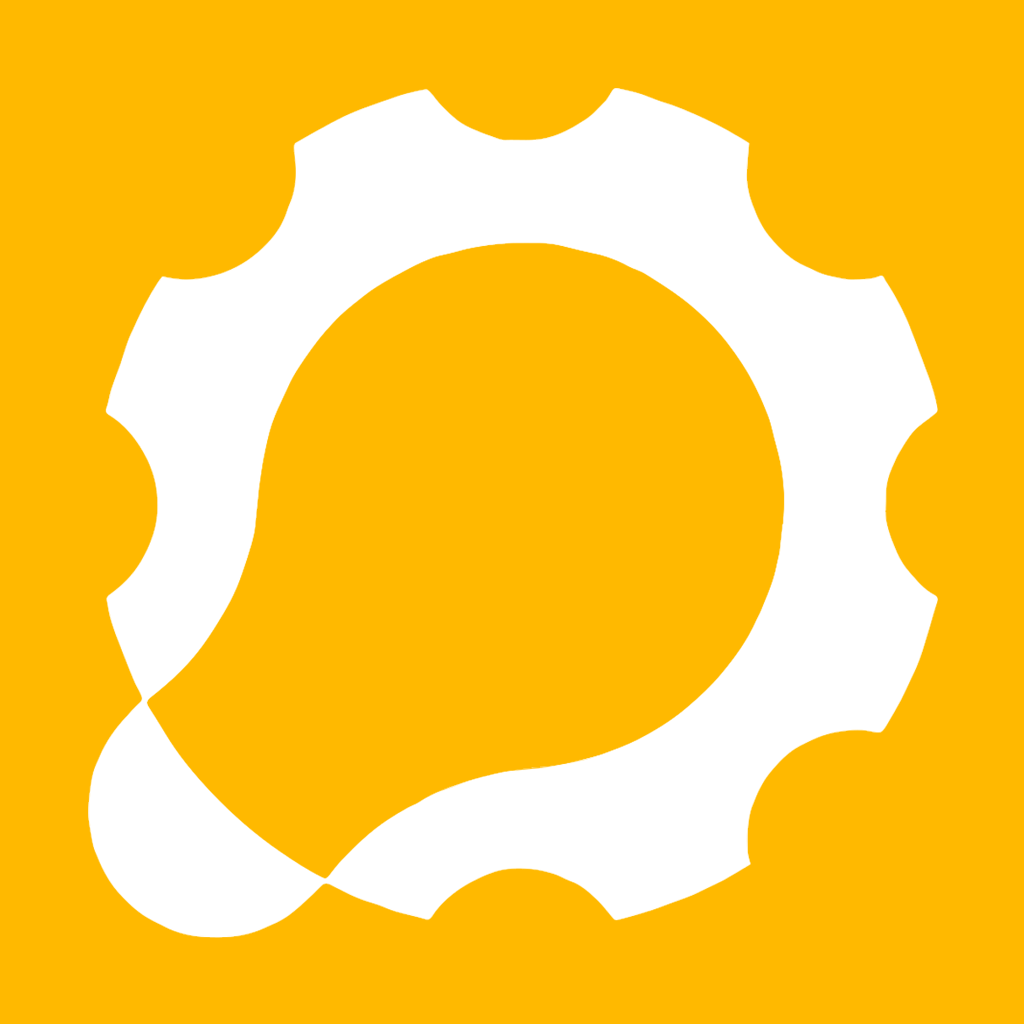How do I check which Microsoft 365 license I have?
Introduction
Microsoft 365 offers a variety of licenses tailored to different business needs. Whether you’re an individual user or part of a large organisation, understanding the inclusions in the license is crucial to maximise your investment. In this blog post, we’ll guide you through the steps to check your Microsoft 365 license, even if you’re not an admin.
Why Is It Important?
Knowing your license helps you access the right features, stay compliant, and make the most of your investment.
1. Sign In to Your Microsoft 365 Account
Begin by signing in to your Microsoft 365 account. You can do this via the web portal here.
2. Access the Subscriptions Page
Once logged in, navigate to the Subscriptions page here. You’ll find this under your account settings.
3. View Your Licenses
On the Subscriptions page, you’ll see a list of subscriptions associated with your account. Each subscription corresponds to a specific license. Here are some common ones:
Microsoft 365 Business Premium
Microsoft 365 Business Standard
Microsoft 365 E3
Microsoft 365 E5
4. Still Unsure?
If you’re still unsure about your license, reach out to your IT admin or Microsoft support. They can provide personalised assistance based on your organisation’s setup.